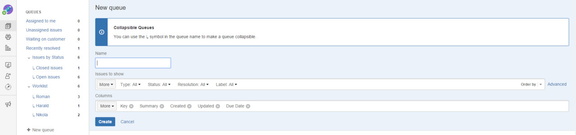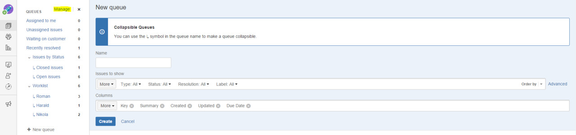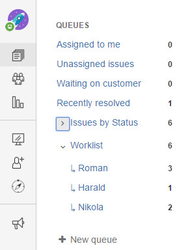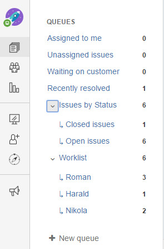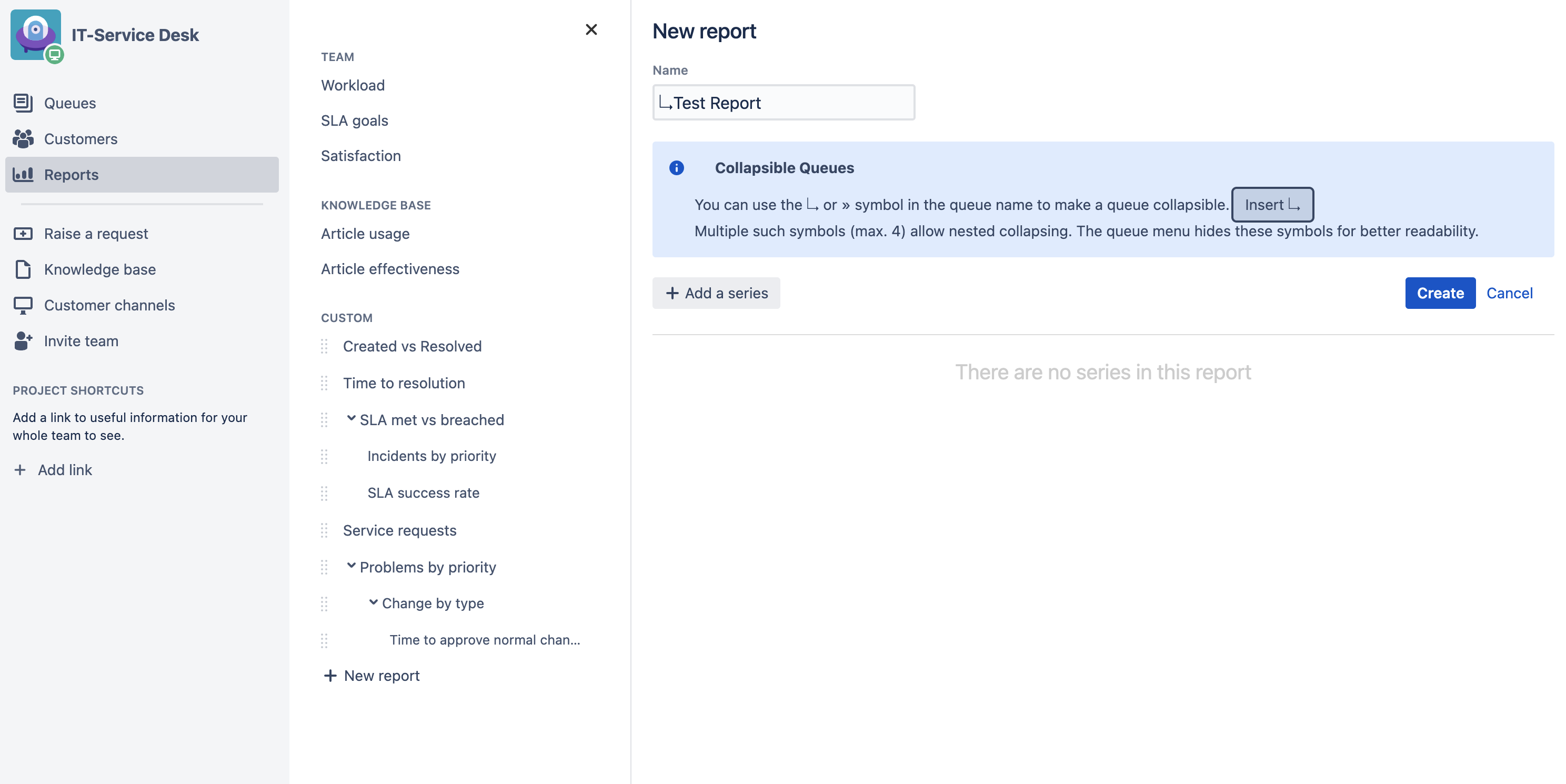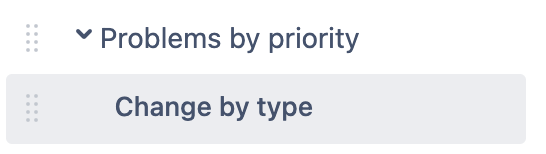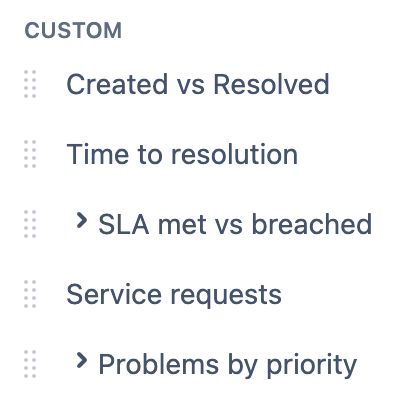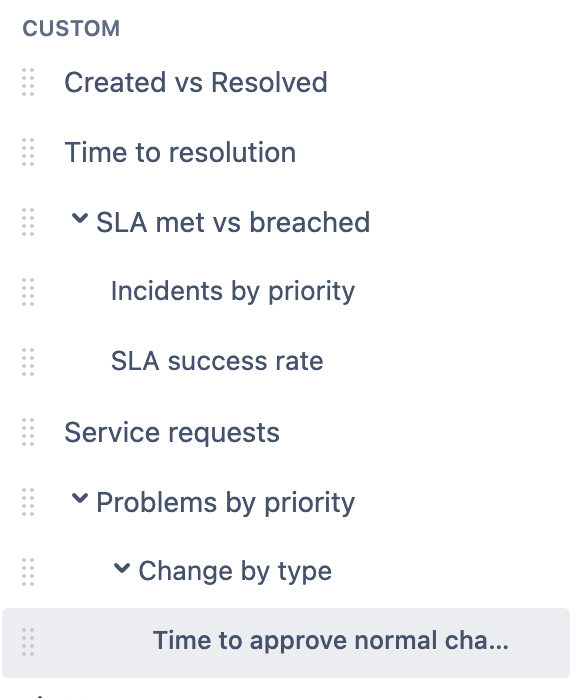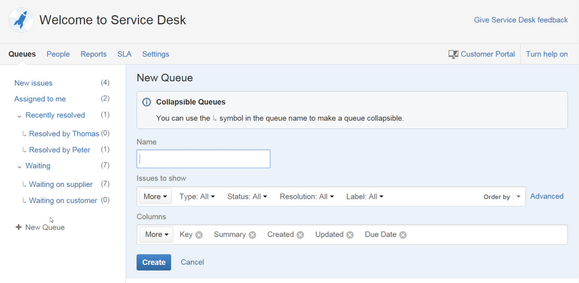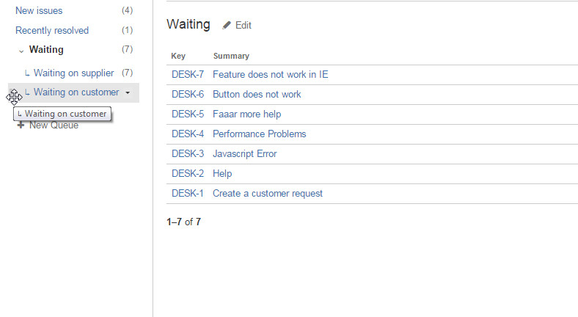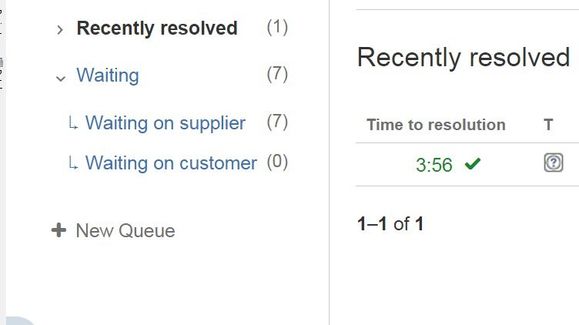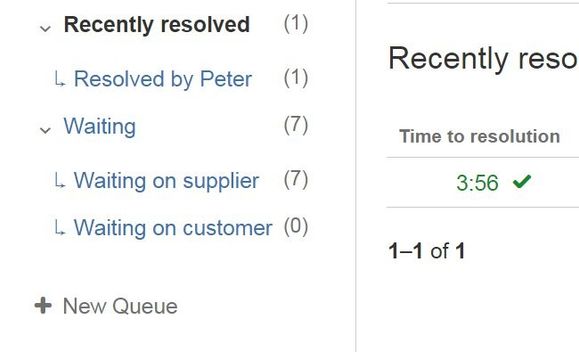Queue Collapse for JIRA Service Desk Documentation
Features
- Enables collapsing of JIRA Service Desk Queues
- Enables collapsing of JIRA Service Desk Reports
Prerequisites
- JIRA Service Desk
Installation
- Download and install the plugin via UPM
- Read the JIRA Documentation if you need any help
Usage
JIRA Service Desk >=3.0.x
Collapsing of queues
- After installation you just have to add a new Queue with a ↳ symbol (downwards arrow with tip rightwards) in the name to your Service Desk.
There is an information section right above the name field where you can copy the arrow from. - The new Queue will be come the child of the previous ordinary queue.
In order to move the queue to a different position (i.e. change its parent), one can use the drag&drop functionality of the "manage" menu. - Child Queues of a Queue can be collapsed by pushing the Collapse Button (with a ˅ symbol) left to a Queue name with Child Queues.
- By clicking the Collapse Button (with a > symbol) again, all the Child Queues are shown again.
Collapsing of reports
- After installation you just have to add a new Report with a ↳ symbol (downwards arrow with tip rightwards) in the name to your Service Desk.
There is an information section right above the name field where you can copy the arrow from. - The new report will be come the child of the previous ordinary queue.
In order to move the queue to a different position (i.e. change its parent), one can use the drag&drop functionality of the "manage" menu. - Child Reports of a Report can be collapsed by pushing the Collapse Button (with a ˅ symbol) left to a Report name with Child Reports.
- By clicking the Collapse Button (with a > symbol) again, all the Child Reports are shown again.
Dark Features
These hidden features are disabled by default and have to be enabled on the "dark features" page (more information on dark features).
Queue Separators
This feature marks main queues, so that it is easier to distinguish them from child queues. It is disabled by default. To enable it, go to <JIRA_BASE_URL>/secure/admin/SiteDarkFeatures!default.jspa and add "at.celix.jira.plugins.servicedeskqueuecollapse.markmainqueues.enabled".
JIRA Service Desk 2.x.x
- After installation you just have to add a new Queue with a ↳ symbol (downwards arrow with tip rightwards) in the name to your Service Desk.
There is an information section right above the name field where you can copy the arrow from. - The new Queue will be come the child of the previous ordinary queue and can be easily moved by dragging & dropping to the proper position.
- Child Queues of a Queue can be collapsed by pushing the Collapse Button (with a ˅ symbol) left to a Queue name with Child Queues.
- By clicking the Collapse Button (with a > symbol) again, all the Child Queues are shown again.
, multiple selections available,