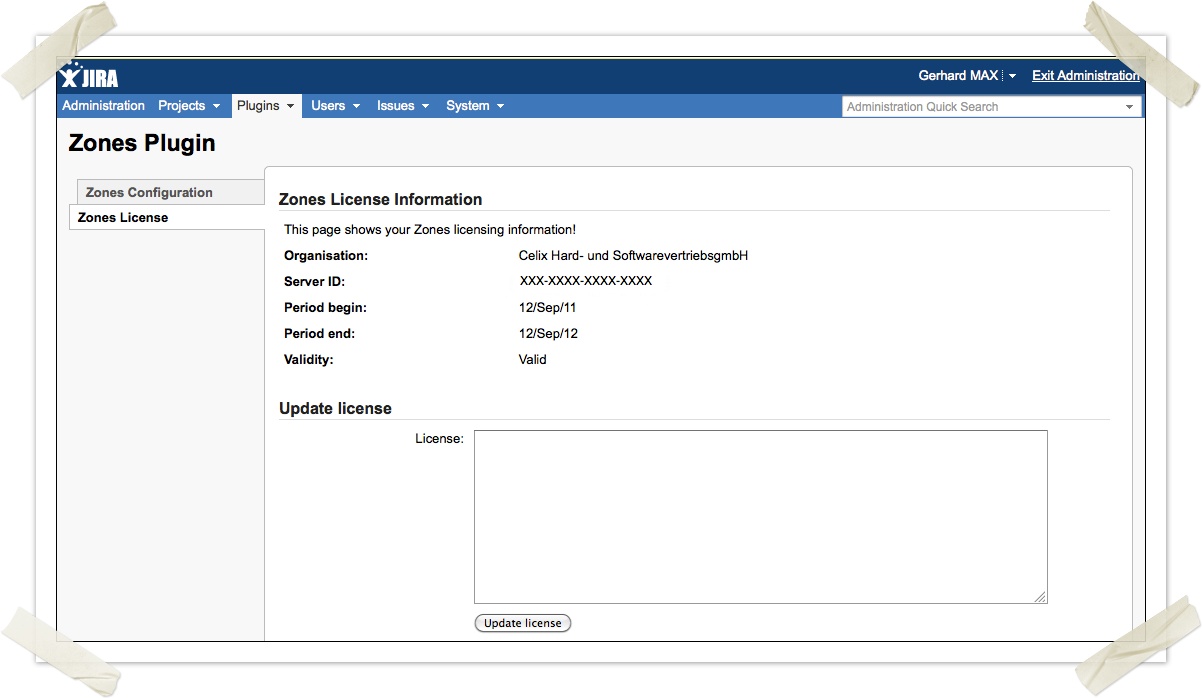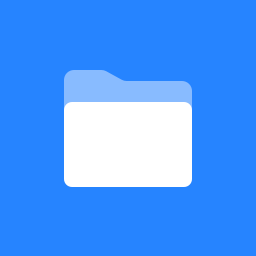 Installation
Installation
1. Installation
To install the Zones plugin for JIRA 4. 4 you have 2 possibilities:
Option 1:
- Login as a admin
- Go to Administration -> Plugins -> Plugins
- Click on "Upload Plugin" as shown on the pic below (or enter the name in the "search the plugin exchange", if the plugin is available from there)
- And then enter the location of the plugin.
We recommend after the install a restart of your Jira, to ensure a correct functionality of zones.
Option 2:
- Download the zones-2.5.X.jar file.
- Shut down your web server.
- Copy the .jar file into your JIRA home directory under plugins/installed-plugins/.
- Restart your Web server.
1.1. Licensing
After Zones is installed, you have to enter a valid license key. This is also necessary for the 30 days trial period; If you need to extend the trial period, please contact us support@celix.at and we´ll send you a new trial license key in our reply.
To get a license key do the following:
- Copy your Server ID and email it to c e l i x (support@celix.at).
- c e l i x will generate a license key and email it back to you.
- Go to Administration -> c e l i x -> Zones License.
- Copy the license key into the Text Area.
- Click the Update License button.